Welcome to the next stage of your Excel learning journey. Having familiarized yourself with the basics in our overview of Microsoft Excel, it’s time to delve deeper into the structure of an Excel file. Understanding this structure is more than just a theoretical exercise; it’s a practical guide to navigating and utilizing Excel more effectively.
Excel is not just a collection of random features; it follows a logical structure, a hierarchy with the workbook at its core. This guide will introduce you to key terms and concepts that are essential for understanding how Excel operates.
Whether you’re referencing this guide or other resources on Excel, knowing these fundamentals will enhance your ability to grasp more complex aspects of this versatile tool. Join us as we break down the structure of an Excel file, paving the way for a more intuitive and efficient use of this powerful application.
Excel Structure
Excel has a clear structure and there are some key terms that you will need to learn in order to help you understand how Excel works and it will also help you when consulting other Excel help documents like the ones on this website.
It is easiest to think of Excel in terms of a hierarchy that has the Excel file/workbook at the top and within that you have the rest of parts.
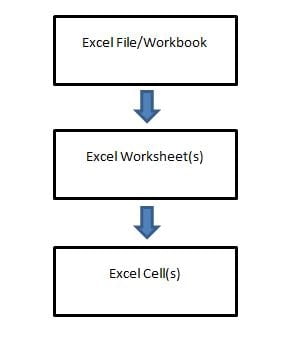
Level 1: The Excel File/Workbook
At the apex of Excel’s structure lies the Excel Workbook, commonly referred to as the Excel file.
This term reflects its role as the container for all your Excel content. While you may encounter both terms used interchangeably in different contexts, ‘Excel Workbook’ is the more precise terminology, and we’ll stick with that for clarity.
Each Excel Workbook is identified by a Filename.
When you create a new workbook, Excel defaults to naming it “Book 1.” However, upon saving, you have the opportunity to give it a more descriptive name, such as “Monthly Sales for Company XYZ”
This practice is not just about adhering to a naming convention; it’s about creating a clear, identifiable reference for your work, ensuring you can easily recognize and access the workbook when needed.
Level 2: The Excel Worksheet
Within every Excel Workbook you must have at least one Worksheet.
By default when you create a new Excel Workbook it contains three Worksheets that are labelled “Sheet 1”, “Sheet 2” and “Sheet 3”.
The Worksheet is basically your canvas where you complete all your Excel tasks such as data entry or where you can display tables, charts, shapes, reports and Excel Dashboards.
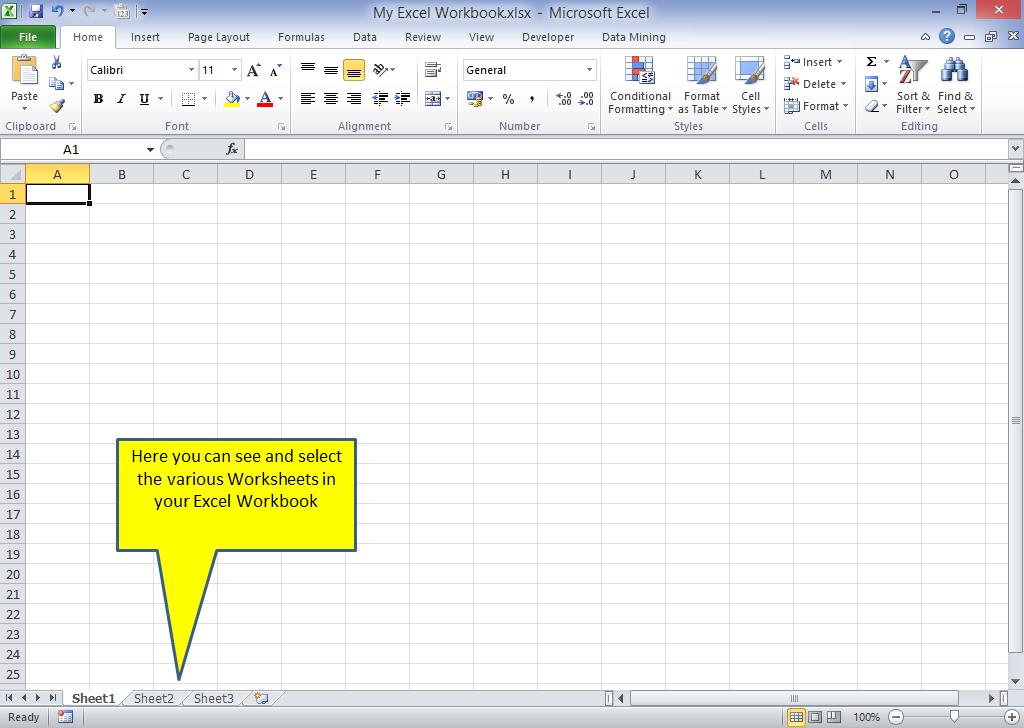
Level 3: Excel Cells
The last level in the basic structure is the Excel Cell.
Each worksheet contains lots of Cells which you can see in a grid format and each Cell will have a unique reference depending on what Column and Row they are in.
For example the Top-Left Cell in a Worksheet is Cell A1 because it is in Column A and Row 1:
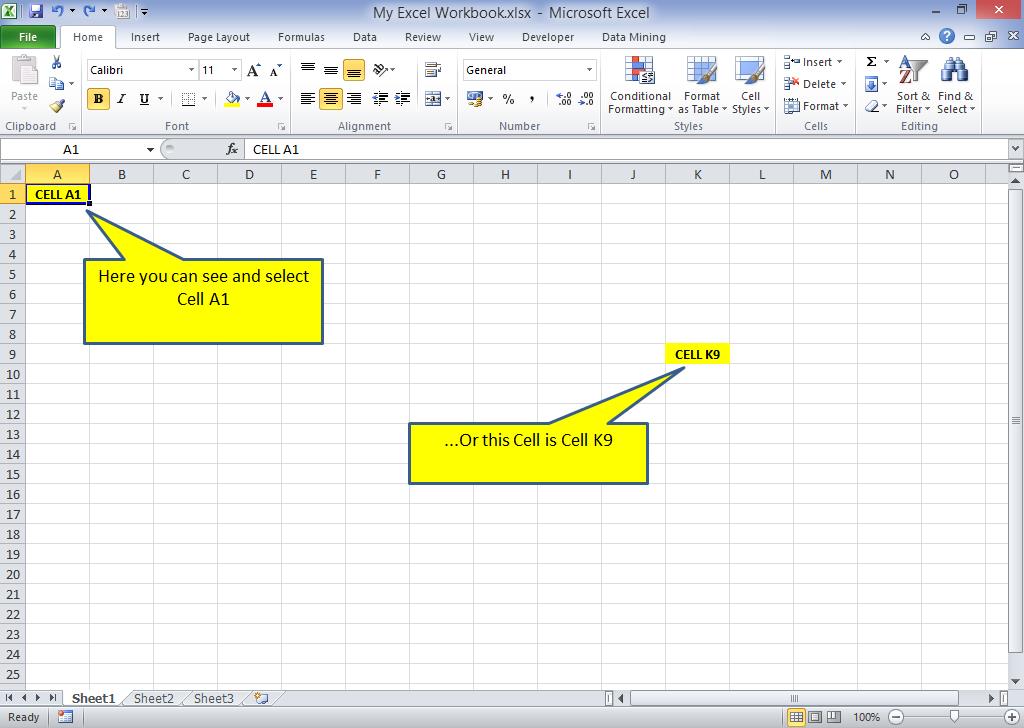
Tip: Columns go across the Worksheet (left to right, A, B, C etc) and Rows go down the Worksheet top to bottom, 1, 2, 3 etc).
Excel Cells are where data can be entered and formulas can be created and the main reason they all have their own unique reference is to assist with calculating formulas or when you get to a more advanced stage, creating Macros and VBA Scripts for automation.
For example if you have a number in Cell A1 and A2 then you can Sum those two numbers by using the formula =SUM(A1:A2), this is useful because if the values in A1 and/or A2 change then your Sum will automatically recalculate.
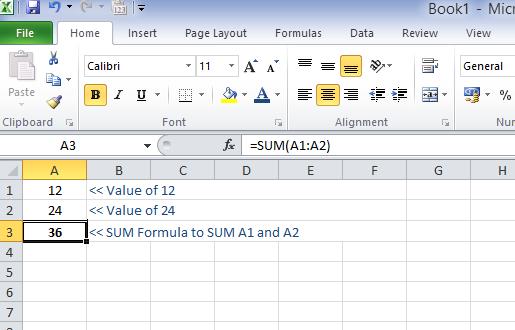
After the values in Cell A1 and A2 have been changed there is no need to redo the SUM formula in Cell A3, it auto-updates with the new total:
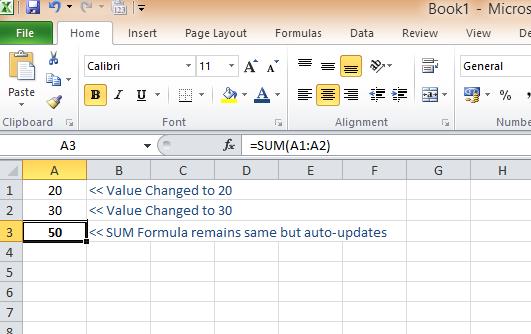
The Underlying Layer: VBA in Excel
In the broader structure of an Excel file, beyond the visible elements like workbooks, worksheets, and cells, there’s a hidden layer: Visual Basic for Applications (VBA).
VBA is like the secret sauce that can automate tasks and create custom functions in Excel. For beginners, VBA might seem a bit advanced, but it’s an integral part of Excel’s structure that you can explore as you become more experienced.
It’s like discovering a hidden level in a game, unlocking new capabilities and allowing you to do more with Excel than you might have thought possible.
Summary
This post has delved into the structure of an Excel file, a crucial foundation for any Excel beginner.
At the highest level, we have the Excel Workbook, often interchangeably called the Excel file.
Within each workbook, there are multiple Worksheets, each comprising a grid of cells, with each cell identified by a unique reference, like A1.
Beyond these visible layers, there’s the underlying world of VBA, offering advanced customization and automation capabilities. This knowledge forms the basis of your growing expertise in Excel, setting the stage for further exploration and mastery in future posts.
Ready for more Excel? Now you have learned about the structure of an Excel file its time to learn about the layout of an Excel workbook and continue your journey to Excel mastery.


