VBA scripts are powerful tools that streamline tasks and automate processes. However, when these scripts are shared across a broad user base, particularly among those with limited Excel expertise, it becomes critical to protect your VBA code.
This is not just about safeguarding the script from unintended modifications; it’s about maintaining business continuity and data integrity, especially in environments where files are accessed collectively or reside on open networks.
Table of Contents
Encouraging Learning Under Safe Conditions
While fostering an environment where users are encouraged to learn and explore Excel’s capabilities is commendable, it’s equally important to guide this exploration under safe and controlled conditions. This means selectively allowing access to VBA scripts, ensuring that learning opportunities don’t inadvertently become risks to your operational integrity.
The Protection Process: A Step-by-Step Guide
Protecting your VBA code is straightforward yet vital, involving password-encryption. This barrier ensures that only those with authorized access can view or modify the script, striking a balance between security and accessibility for educational or developmental purposes.
- Accessing the Visual Basic Mode: Start by opening the Visual Basic Editor in Excel. This can be done through the ‘Developer’ tab by selecting ‘Visual Basic‘, or using the shortcut command of ALT+F11.
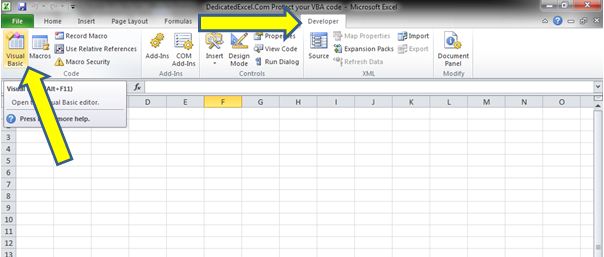
- Navigating to Project Properties: In the Visual Basic Editor, click on ‘Tools‘ in the menu bar, then select ‘VBAProject Properties’.
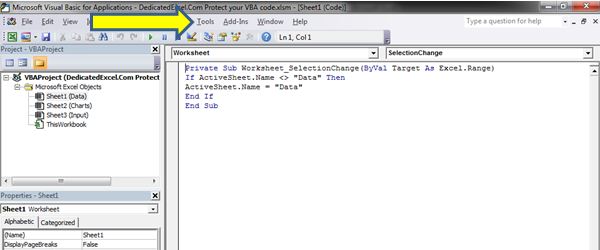
- Enabling Protection: In the ‘Protection‘ tab of the ‘VBAProject – Project Properties‘ box, check ‘Lock Project for Viewing‘, then set your password.
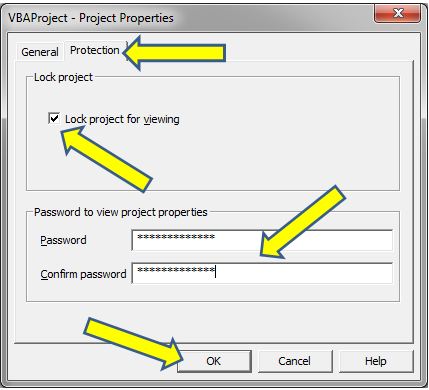
- Activating the Protection: Save and close the Excel file. The protection will be active when you reopen the file, prompting for a password to access the VBA editor.
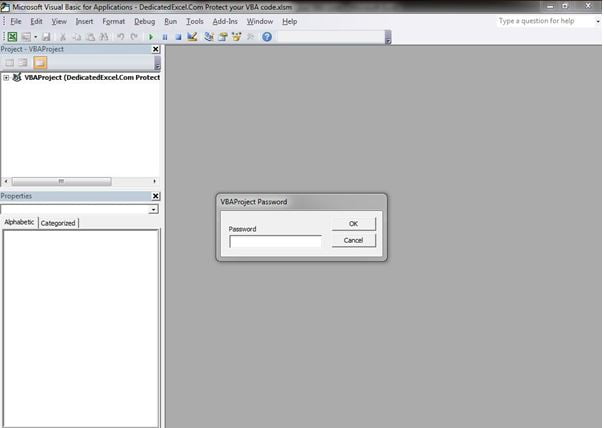
Choosing a Strong Password
When you protect your VBA code opt for a robust password combining upper and lower case letters, numbers, and symbols. Simple passwords are vulnerable and can be cracked by those with some technical know-how.
When Protection Becomes Paramount
While maintaining an open-source ethos in business can foster growth and learning, projects with significant financial, legal, or data security implications should always begin with a protected stance. This approach minimizes risks while still allowing for controlled access where necessary.
Managing Access within the Organisation
Consider using a password management system if multiple users within your organization need access to the VBA script. This helps maintain security while allowing controlled and auditable access.
Beyond Password Protection
Protecting your VBA code is just the first step in securing your Excel projects. Consider exploring advanced security measures like digital certificates for macro signing, especially for scripts that are widely distributed or commercially used.
This adds an additional layer of credibility and security, ensuring that your scripts remain tamper-proof and trusted by users.
Summary
Deciding to protect your VBA code is a strategic move that balances operational security with the opportunities for learning and development in Excel. By adopting these practices, you’re not just securing code; you’re also upholding the integrity and reliability of your business processes.
As you embrace these security measures, remember that the goal is not to limit knowledge-sharing but to ensure that it happens in a way that protects both the learners and the business.
Ready to bring dynamic interactivity to your Excel charts? Discover how to create an Excel chart with a scroll bar in our next guide. It’s a game-changer for data visualisation.


