VBA, or Visual Basic for Applications, is a powerful tool that can make Excel work for you in ways you never thought possible. If you’re new to the VBA world, don’t worry; we’ve got your back! Today we’re diving into 5 simple VBA tips for Excel that will take your Excel skills to the next level.
Tip 1: Use Comments to Keep Your Code Organized
When you start writing VBA code, it can get confusing pretty fast. That’s where comments come in handy. A comment is a piece of text in your code that doesn’t get executed. Instead, it helps you and anyone else reading the code understand what’s going on.
To add a comment, simply use the apostrophe '.
' This is a comment
Sub MyMacro()
' This line will not be executed
MsgBox "Hello, World!"
End SubTip 2: Shortcut to Insert a New Module
You often need to insert a new module to write your VBA code in. Instead of navigating through the menu, use this shortcut: Alt + I + M. This will instantly insert a new module where you can start writing your code.
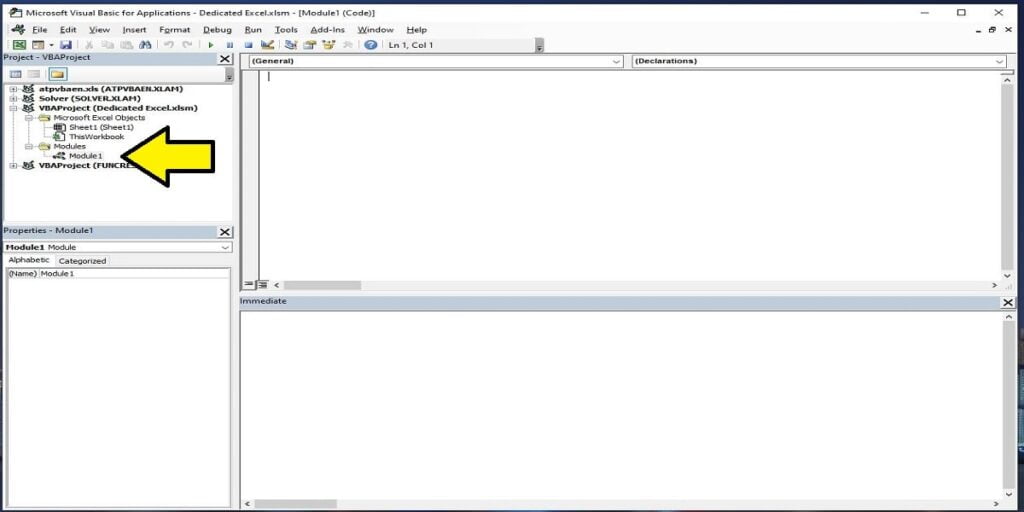
Tip 3: Use Debug.Print for Simple Debugging
The third of our 5 simple VBA tips for Excel is debugging. Debugging is an essential part of coding. In VBA, you can use Debug.Print to print something in the Immediate Window. This is very useful for checking the value of variables or the flow of your code without affecting the output.
Sub DebugExample()
Dim x As Integer
x = 10
Debug.Print x ' Outputs 10 in the Immediate Window
End Sub
Tip 4: Shortcut to Open Immediate Window
The Immediate Window can be your best friend while debugging. You can open it by pressing Ctrl + G. Once it’s open, you can execute VBA code line by line, examine variables, or run macros.
Tip 5: Use Option Explicit to Avoid Typos
At the beginning of your module, write Option Explicit. This forces you to declare variables before using them. While this might sound tedious, it actually saves you a lot of debugging time by catching typos and undeclared variables.
Option Explicit
Sub ExplicitExample()
Dim y As Integer
y = 10
z = 20 ' Will cause an error because z is not declared
End Sub
So there you have it, 5 simple VBA tips for Excel to get you started on your journey to becoming an Excel wizard.
Each of these tips is aimed at making your life easier as you navigate through VBA. Whether it’s keeping your code organized or saving time with shortcuts, these tips are invaluable for any beginner.
Keep Excelling,
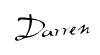
Ready to take your Excel game to the next level? After mastering our ‘5 Simple VBA Tips’, dive into our latest guide on ‘How to Get Crypto Prices in Excel‘ and stay ahead in the fast-paced world of cryptocurrency!

