Mastering Excel often involves learning how to manipulate and present data in more user-friendly ways. A common, yet powerful technique is converting dates into month names.
Whether you’re preparing reports, creating dashboards, or simply organizing data, understanding how to convert a date into a month name in Excel is an invaluable skill. This guide will walk you through the process step-by-step, ensuring that you can effortlessly transform dates like ’01/01/2024′ into easily readable month names like ‘January’ or ‘Jan’.
Why convert a date into a month name?
Understanding the reasons and benefits of learning to convert a date into a month name in Excel can significantly enhance your data management capabilities. This conversion is more than just a display preference; it plays a key role in organizing and analysing data efficiently.
- Improved Clarity and Readability: Converting dates to month names makes data more accessible and understandable, particularly for non-technical stakeholders.
- Enhanced Data Analysis: Month names facilitate easier sorting, filtering, and categorization of data, especially when dealing with large datasets or compiling reports.
- Customised Reporting: Using month names in reports provides a clearer time frame, making it easier for readers to interpret trends and patterns over time.
- Streamlined Data Visualisation: Charts and graphs become more reader-friendly when displaying month names instead of dates, allowing for a more intuitive understanding of the data.
Incorporating this technique into your Excel workflow adds a layer of efficiency and clarity, making your data presentations and analyses more effective and user-centric.
How to convert a date into a month name
To convert a date into a month name in Excel we can use the TEXT function.
TEXT Function in Excel
The TEXT function in Excel can be used to format values, in other words change them from a value to something else. The function has is described by:
=TEXT(Value, Format)
This is where Value is the field to convert, such as the date, and Format is the format you want Excel to convert it into, for example a full month name.
To convert the date into month name the format “MMMM” is used:
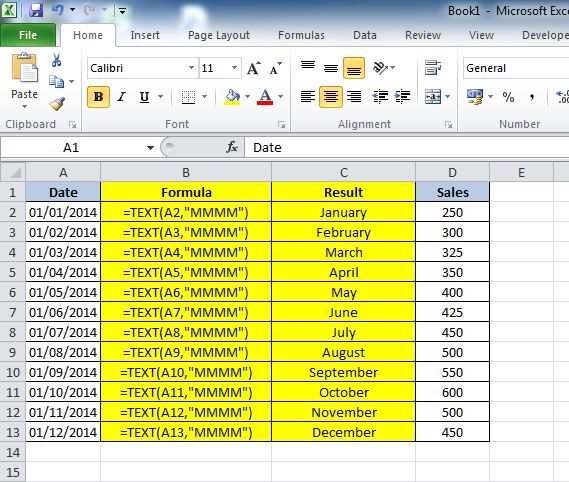
As the table shows the formula =TEXT references the date cells in column A (those are the Values) then tells Excel that the Format is “MMMM”, the result is the month name in full.
Additional Formatting Options
How about if you don’t want the full month name, maybe you just want a three letter month displayed such as Jan and Feb in order to save space on your Excel table.
To achieve that change the formula to this:
=TEXT(Value, “MMM”)
All we have done is drop one of the M’s from the format type. Now this will show a three letter month name which can be a sleeker way to display tables and charts.
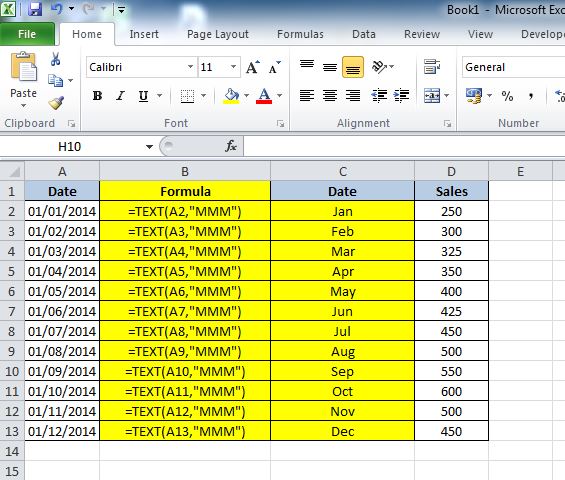
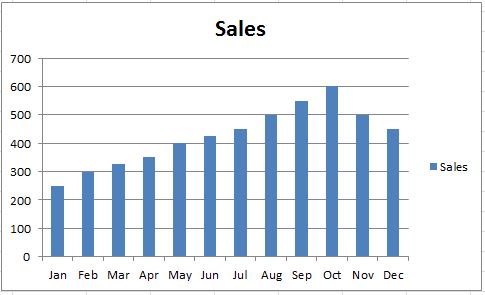
Even more formatting Options!
When converting a date into a month name in Excel, you can utilize various format types to suit different reporting and data presentation needs:
- “MMMM”: Full month name (e.g., January), ideal for formal reports and when clarity is paramount.
- “MMM”: Three-letter month abbreviation (e.g., Jan), great for compact data tables or when space is limited.
- “MM”: Month as a number (e.g., 01 for January), useful for chronological sorting and concise data representation.
- “MMM-YY”: Abbreviated month and year (e.g., Jan-24), perfect for timelines and comparative annual data.
- “MMM/YY”: Similar to “MMM-YY”, but with a slash, offering a variation for stylistic preferences in date representation.
- “DD”: Day of the month (e.g., 15), important for highlighting specific dates.
- “DDD”: Three-letter weekday abbreviation (e.g., Wed), useful for weekly planning or tracking.
- “DDDD”: Full weekday name (e.g., Wednesday), ideal for detailed scheduling or reports.
- “YYYY”: Four-digit year (e.g., 2024), essential for annual data analysis and historical records.
Each of these formats allows you to effectively convert a date into a more useful representation, enhancing the readability and functionality of your Excel data.
Summary
In Excel, the ability to convert a date into a month name is a versatile skill that enhances data presentation and analysis. Whether you need the full month name, a three-letter abbreviation, or other date formats, the TEXT function provides a range of options, like “MMMM” for the full month name or “MMM” for a short form.
Understanding these formatting techniques allows for clearer, more customized data displays, catering to various reporting and visualization needs, thereby making your Excel data more accessible and effective.
If you have ever wondered what type of tools you can build with Excel then check out our free Excel Dollar Cost Averaging Calculator. This provides some insightful information on stocks and crypto all via the power of Microsoft Excel.


