Goal Seek in Excel is a feature that every business analyst and entrepreneur should have in their toolkit, especially when precision in planning and forecasting is paramount.
It’s a straightforward yet powerful tool for setting and achieving targets.
In this post, I’ll walk you through how Goal Seek in Excel can play a pivotal role in business decision-making, illustrated by a practical example: a venture into selling 3D printed Bitcoin table coasters online.
Table of Contents
Introduction
Goal Seek is a powerful feature in Excel that allows you to find the necessary input value needed to achieve a specific goal.
It’s part of what’s known as ‘what-if analysis’ tools in Excel, which enable you to explore different scenarios and their outcomes without altering your data.
This function can be particularly useful for businesses looking to achieve specific financial targets or operational goals.
For instance, a café owner might use it to calculate the number of cups of coffee they need to sell at a certain price to cover their expenses and still make a profit.
Similarly, a small tech startup could employ Goal Seek to determine the amount of investment required to develop a new app, ensuring they meet their project budget without overextending financially.
These examples illustrate the function’s versatility in aiding businesses to navigate towards their specific goals with confidence and precision.
Benefits of Learning the Topic
Understanding and utilizing the Goal Seek function can significantly benefit entrepreneurs and business managers in several ways:
- Strategic Planning: It aids in setting realistic goals by providing insights into what is required to achieve a desired outcome.
- Financial Management: Helps in determining the break-even point, profit margins, and investment returns.
- Operational Efficiency: Assists in optimising production and operational thresholds to meet business objectives.
How to Use Goal Seek in Excel
Let’s consider a business scenario where you run a company that produces and sells 3D printed Bitcoin table coasters online.
You aim to achieve a monthly profit of $5,000 from this venture. However, you’re unsure about the number of units you need to sell at a set price to meet this goal.
This is where Excel’s Goal Seek function comes into play.
Data Preparation
The first step in any analysis is to prepare your Excel worksheet with the relevant data.
You can download a sample file if you wish to follow along, alternatively it’s easy to set up this example:
Download the Sample File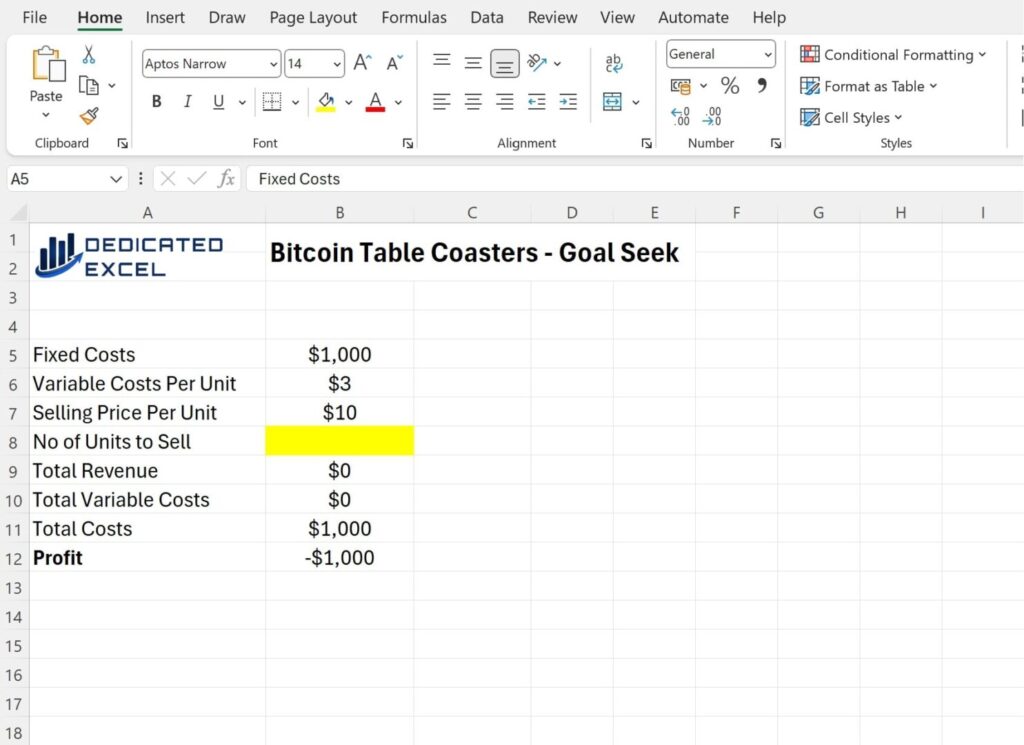
- In cell A5 specify ‘Fixed Costs‘, these total $1,000 per month, which is entered in cell B5.
- In cell A6 specify ‘Variable Costs Per Unit‘, these total $3 for each unit sold, which is entered in cell B6.
- Next specify the ‘Selling Price Per Unit‘ in cell A7. This is estimated to be $10 per unit, which is entered into cell B7.
- Then in cell A8 enter the ‘No of Units to Sell‘. As this answer is unknown at the moment make sure to leave cell B8 blank. You will use Goal Seek in Excel to determine this number.
- In cell A9 enter ‘Total Revenue‘. The formula in cell B9 is =B7*B8 (the ‘Selling Price Per Unit‘ multiplied by the ‘Number of Units Sold‘. Note this will be $0 until you perform the Goal Seek in Excel.
- In cell A10 enter ‘Total Variable Costs‘. The formula in cell B10 is =B6*B8 (the ‘Variable Cost Per Unit‘ muplied by the ‘Number of Units Sold‘. Again this will be $0 until you perform the Goal Seek in Excel.
- In cell A11 enter ‘Total Costs‘. The formula in cell B11 is =B5+B10 (the Fixed Costs plus our Total Variable Costs).
- Finally in cell A12 enter Profit. The formula in cell B12 is =B9-B11 (the ‘Total Revenue‘ minus the ‘Total Costs‘).
Perform Goal Seek Analysis
With this setup, you are now prepared to use the Goal Seek function to determine, for example, how many units you need to sell to achieve a specific profit target.
Let’s say you want to find out how many coasters you need to sell to make a respectable profit of $5,000.
First click on the ‘Data‘ tab on the Excel Ribbon and then select ‘What-If Analysis‘ followed by ‘Goal Seek‘.
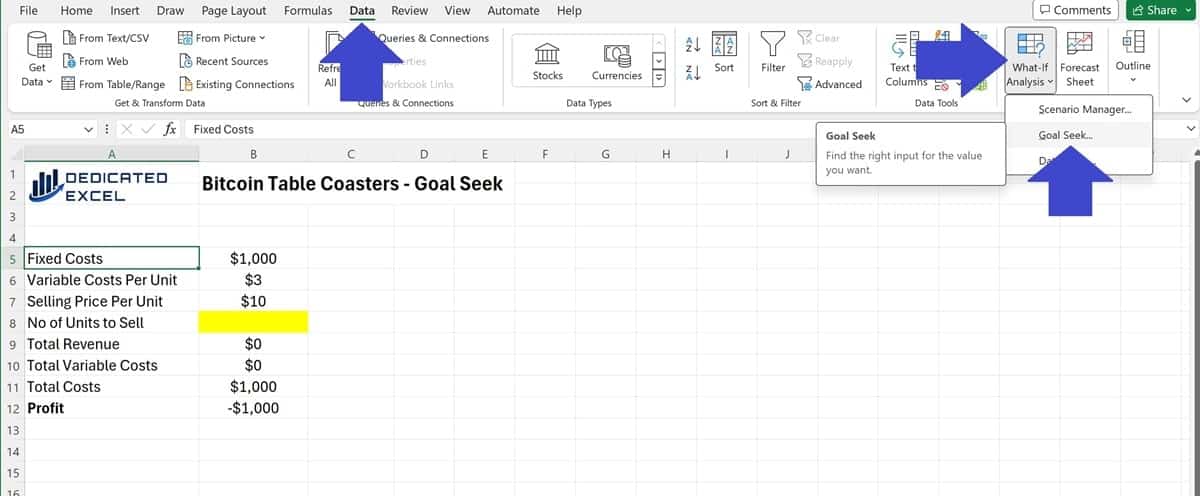
The Goal Seek settings box will appear.
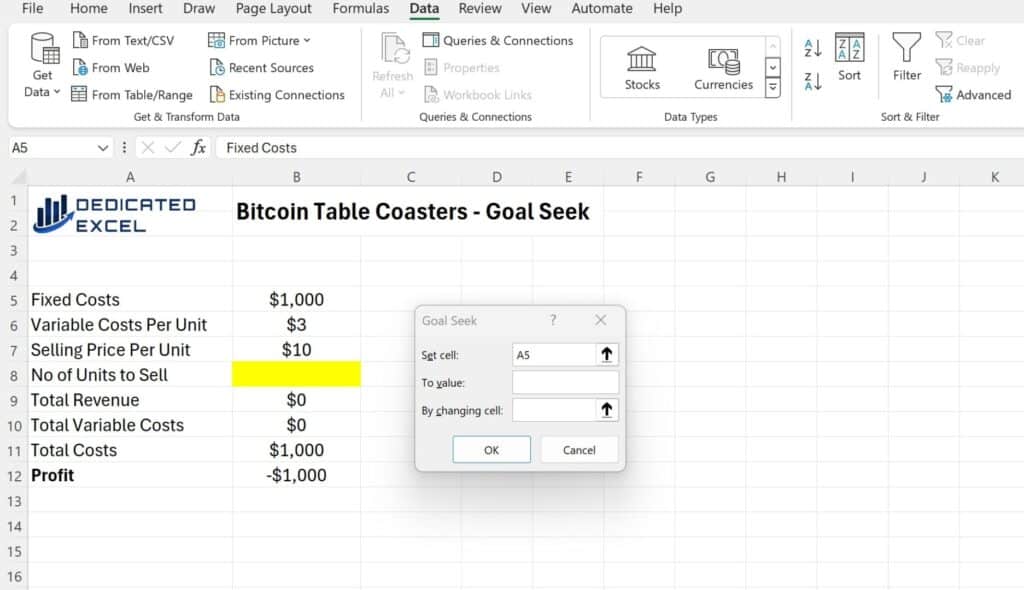
In the Goal Seek options box there are 3 values to complete:
- Set Cell: This is where you input the address of the cell containing the formula for the outcome you want to change. In this case it’s Profit in cell B12.
- To Value: This is the specific result you aim to achieve with that outcome, in this example it is $5,000 of Profit.
- By Changing Cell: This is the cell that Excel will adjust to reach the desired outcome. In this example it is the Number of Units to Sell, cell B8.
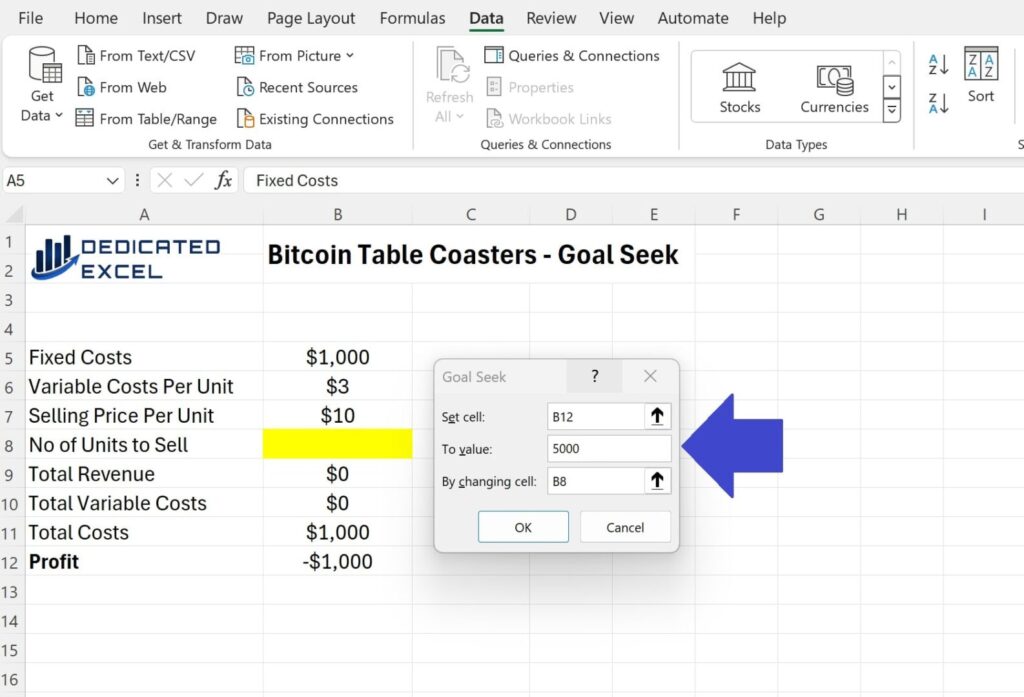
With the Goal Seek Options complete all that is left to do is click ‘OK‘.
Excel will then perform calculations in order to reach the desired goal, a profit of $5,000.
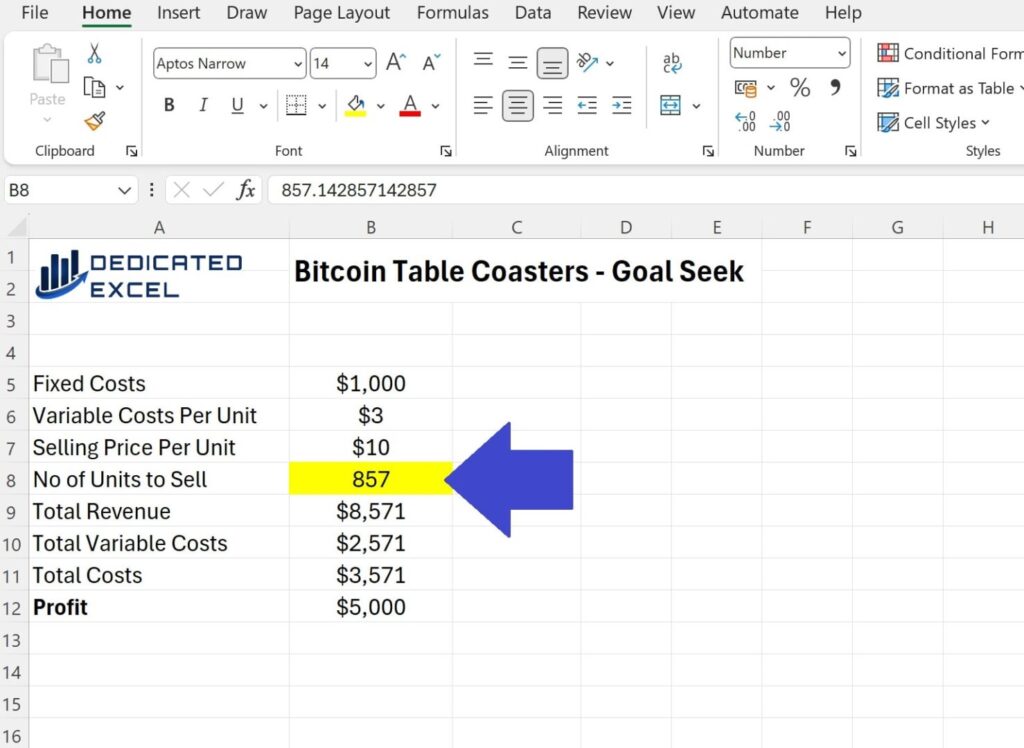
Using Goal Seek Excel has determined you need to sell 857 Bitcoin Table Coasters to make a profit of $5,000.
Time to start the 3D Printer up!
Additional Tips for Using Goal Seek in Excel
Embarking on the journey of mastering Goal Seek in Excel can significantly elevate your data analysis and decision-making skills.
Here are some nuanced tips to help you leverage Goal Seek more effectively:
- Understand the Limitations: Goal Seek works with one variable at a time. If your scenario involves multiple changing variables, you may need to run several Goal Seek analyses or explore other Excel features designed for more complex scenarios.
- Ensure Data Accuracy: The foundation of effective Goal Seek analysis is accurate data. Always verify your inputs to ensure the outcomes are reliable and meaningful.
- Set Realistic Goals: While Goal Seek can help you find the necessary steps to achieve a desired outcome, setting achievable, realistic goals is crucial. This approach ensures that the solutions provided by Goal Seek are practical and implementable.
- Manual Adjustments May Be Required: Sometimes, Goal Seek’s solutions may not exactly match real-world constraints. Be prepared to make manual adjustments to the solutions provided, considering other business considerations or constraints.
- Explore with Different ‘To Value’ Figures: Don’t hesitate to experiment by inputting different ‘To value’ figures. This can give you a range of scenarios and better prepare you for various business situations.
- Integrate with Other Excel Features: For scenarios where multiple variables need to change, combining Goal Seek with other Excel tools like Solver can offer more comprehensive solutions. Solver allows for adjustments in multiple cells at once, accommodating more complex models.
Summary
Using Goal Seek in Excel is a game changer for anyone looking to make informed decisions based on their data.
It simplifies the process of figuring out what needs to be done to hit a specific target.
- Practical: It turns complex data analysis into a practical, straightforward task.
- Versatile: Whether for business or personal finance, Goal Seek adapts to various scenarios.
In summary, Goal Seek is a tool that offers simplicity and effectiveness for achieving your objectives. The more you use it, the more you’ll appreciate its value in your decision-making toolkit. It’s all about setting clear goals, understanding your data, and letting Excel do the heavy lifting.
Keep Excelling,
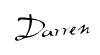
Just mastered Goal Seek in Excel and ready for the next challenge? Discover how to unlock deeper insights into your data by learning How to calculate correlation coefficients in Excel. Learn to enhance your data analysis skills and uncover the relationships hiding in your numbers!

