This post will guide you through the steps and VBA code needed to prompt users for a folder location in Excel. This technique not only adds flexibility to your Excel VBA projects but also enhances the user experience, ensuring that your Excel applications are adaptable and user-friendly for various scenarios involving multiple file imports
What is a Folder Prompt?
When working with Excel VBA, there are occasions where dynamically guiding users to select a specific folder for file import is more efficient than setting a fixed path in the script.
Incorporating a method to prompt users for a folder location in Excel as part of a VBA script is an effective way to enhance user interaction. This approach allows users to guide Excel to the exact location of their data or files, offering a significant level of control and flexibility.
Simple to implement, even for those less familiar with Excel, this method is akin to the standard file opening process in Excel, but tailored specifically to prompt users for a folder location in Excel VBA. It’s an ideal solution for a more dynamic and user-friendly experience in your Excel applications.
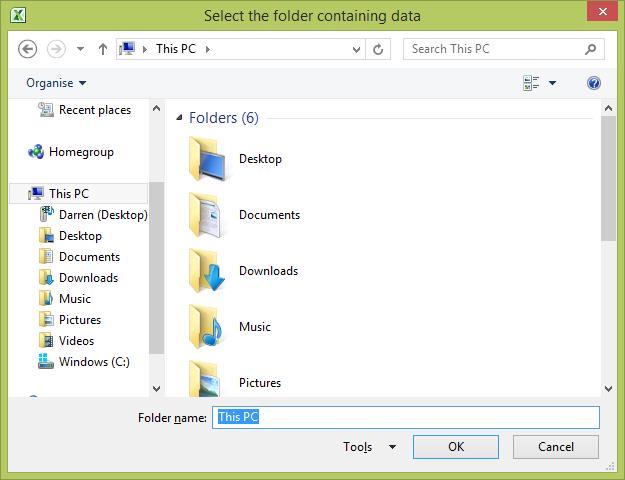
Why a Folder Location Prompt is Essential in VBA Code
In Excel VBA, developers often import multiple files using one of two methods:
- Hardcoding the folder location, such as ‘C:\My Documents\Data’. This is practical for projects where you’re the sole user and the data location is fixed.
- Using a VBA code to prompt users for a folder location. This approach is invaluable for Excel files intended for multiple users, as it accommodates varying file paths and storage practices. It ensures that every user can specify the correct folder, enhancing the flexibility and reliability of the Excel application.
When sharing Excel files among users or preparing for future transitions, prompting for a folder location is the safer and more efficient choice, particularly in a business context.
Implementing a User Folder Selection in Excel VBA
To enable users to select a folder in Excel, a straightforward VBA script can be utilised:
Dim flder As FileDialog
Dim foldername As String
Set flder = Application.FileDialog(msoFileDialogFolderPicker)
With flder
.Title = "Select the folder containing data"
.AllowMultiSelect = False
If .Show <> -1 Then GoTo NextCode
foldername = .SelectedItems(1)
End With
NextCode:
GetFolder = foldername
Set flder = Nothing
End Sub
What Does the VBA do?
This script guides the user to select a folder, crucial for tasks where data source locations vary.
- The FileDialog object, with its msoFileDialogFolderPicker setting, specifically prompts users to choose a folder. By customizing the dialog box’s title, users receive clear instructions.
- The .AllowMultiSelect option is set to False for single folder selection, streamlining the process. This method ensures that each user can accurately and efficiently provide the needed folder location for Excel tasks.
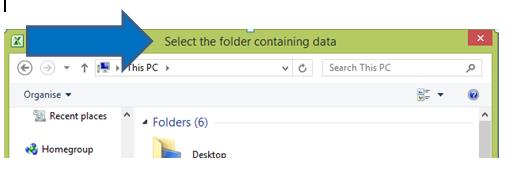
Summary
To enhance the functionality of Excel VBA scripts, particularly for scenarios requiring varied data sources, employing a VBA code to prompt users for a folder location is a highly effective strategy.
This approach not only adds flexibility but also caters to diverse user needs, ensuring accurate and user-specific data retrieval.
The provided VBA script is a simple yet powerful tool, guiding users seamlessly through the process of folder selection. By incorporating this technique, your Excel projects become more adaptable and user-friendly, catering to a wide range of data management requirements.
For more insights on optimizing your Excel experience, don’t miss our 5 Simple VBA Tips for Excel. These tips will further elevate your skills and efficiency.


