For Excel users, especially beginners, automating routine tasks such as file saving is not just about saving time; it’s about enhancing precision and organization. This guide will explore how to use VBA (Visual Basic for Applications) to automate and simplify the process of file management, specifically focusing on how to save an Excel file with today’s date.
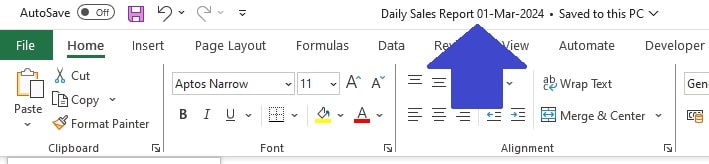
Table of Contents
Introduction
Regularly updating Excel filenames with the current date, like in daily sales reports, is essential for efficient data management. Doing this manually every day, however, is time-consuming and prone to human error. Excel developers, however, have a more efficient solution at their disposal.
By utilizing VBA (Visual Basic for Applications), this repetitive task can be automated, ensuring each file is accurately dated and easily trackable. This guide will show you how to seamlessly integrate today’s date into your Excel file names using VBA, simplifying your workflow and enhancing productivity.
The Essentials of VBA for Excel File Saving
Getting Started with VBA – The Basics
Before diving into the complexities, let’s start with the foundational VBA command for saving an Excel workbook:
ActiveWorkbook.Save
This line of code is your first step towards automation. It executes a simple task – saving the current workbook. However, the real magic of VBA lies in customization. Let’s enhance this basic command by specifying the file path and name:
ActiveWorkbook.SaveAs (“YourFilePath\YourFileName.xlsx”)
Replace “YourFilePath\YourFileName” with your preferred location and file name. For instance, saving a “Monthly Budget” file in the “Documents” folder would look like this:
ActiveWorkbook.SaveAs (“C:\Documents\Monthly Budget.xlsx”)
Advanced VBA – Incorporating Today’s Date
Incorporating dates into file names is a game-changer for organizing records, particularly for recurring reports. VBA’s Now() function comes to the rescue, fetching the current system date and time. However, to make it file-name friendly, we use the Format function:
Format(Now(), “DD-MMM-YYYY”)
This snippet formats the date in a customizable manner. You can adjust the format to suit your regional preferences or organizational standards.
Putting It All Together – The Complete Script
Combining our learnings, the ultimate VBA script for daily file saving emerges as:
Sub SaveWithTodaysDate()
ActiveWorkbook.SaveAs ("C:\YourFilePath\Report " & Format(Now(), "DD-MMM-YYYY") & ".xlsx")
End Sub
This script efficiently names each file with the current date, making tracking and organizing a breeze.
Tailoring VBA for Your Excel Needs
Utilizing VBA to save an Excel file with today’s date is not just a shortcut; it’s a transformative approach to Excel file management. This technique, especially beneficial for those handling daily or weekly reports, ensures each file is accurately dated and organized.
For instance, imagine you’re a beginner tasked with creating daily sales reports. Traditionally, you might manually rename each file with the date, a process prone to errors and inefficiency. However, by using VBA to save an Excel file with today’s date, you automate this task. The script automatically appends the current date to the file name, like “Sales_Report_15-Mar-2024.xlsx.” This not only saves you time but also ensures consistency and accuracy in your file naming, a critical aspect of effective data management.
Moreover, when you learn to save an Excel file with today’s date using VBA, you’re not only streamlining your workflow but also laying the foundation for more advanced Excel skills. This practice is perfect for beginners looking to make a significant impact in their day-to-day Excel use, demonstrating how a simple VBA script can bring about substantial improvements in file organization and time management.
Summary
To conclude, mastering the technique to save an Excel file with today’s date using VBA is a significant leap towards advanced Excel management. This skill not only elevates your efficiency but also minimizes errors in handling daily reporting tasks.
As you continue to explore and customize VBA scripts, you’ll find that the ability to save an Excel file with today’s date is an essential tool in your Excel toolkit, leading to a remarkable improvement in your productivity and file organization.
Keep Excelling,
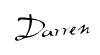
Now that you’ve mastered how to save an Excel file with today’s date using VBA, why stop there? Excel’s VBA has much more to offer to streamline your workflows and enhance your data management skills.
Dive deeper into the world of Excel automation with our next article, “5 Simple VBA Tips for Excel” Here, we unlock easy yet powerful techniques that will take your Excel prowess to new heights. From optimizing code to automating repetitive tasks, these tips are tailored for anyone looking to elevate their Excel game. Stay tuned for these game-changing insights!

